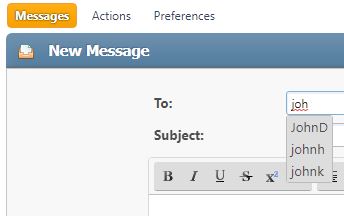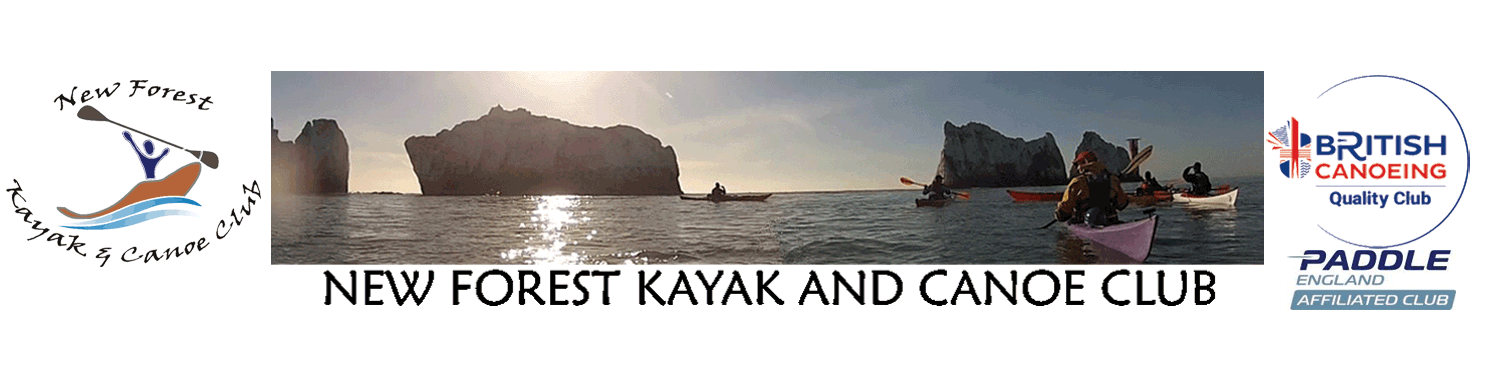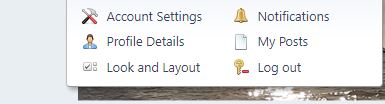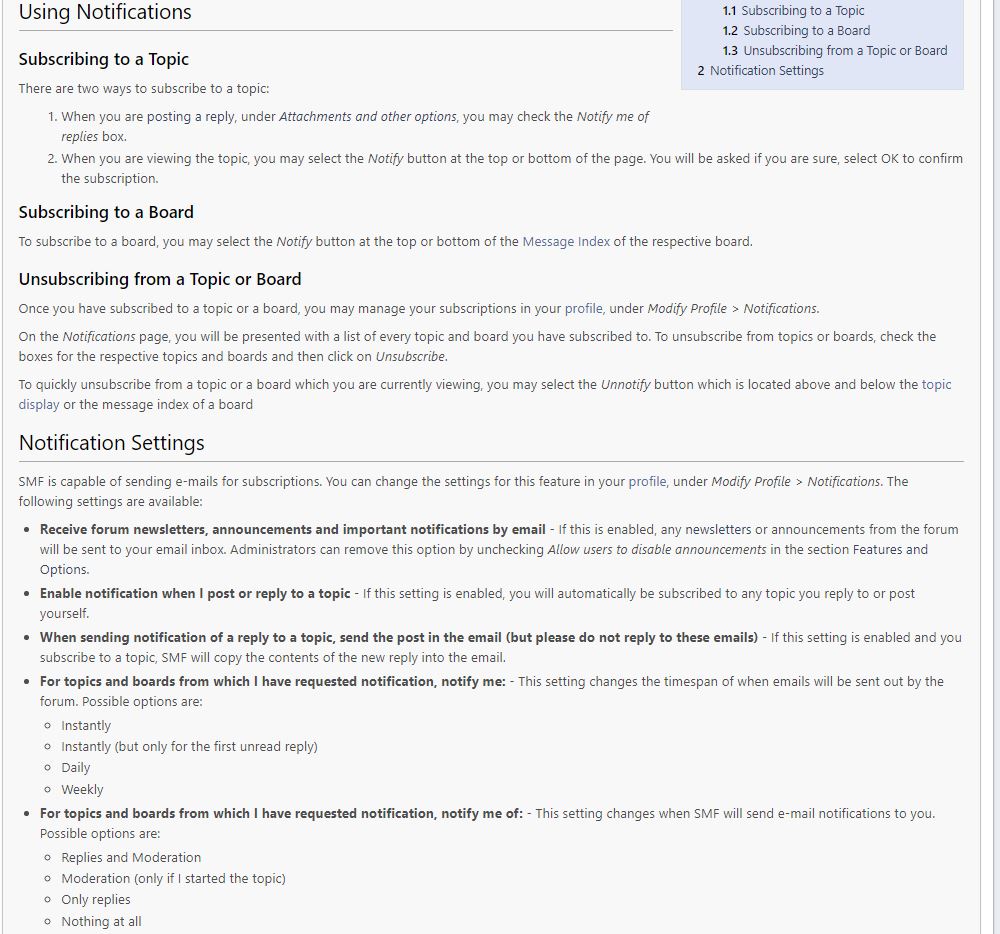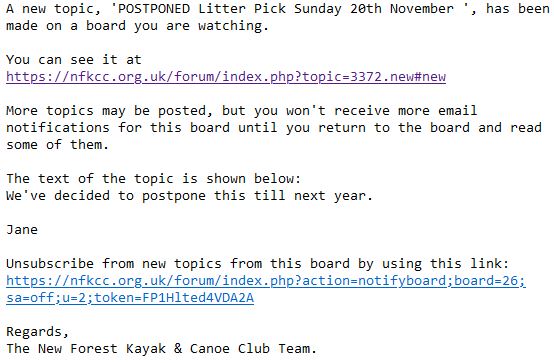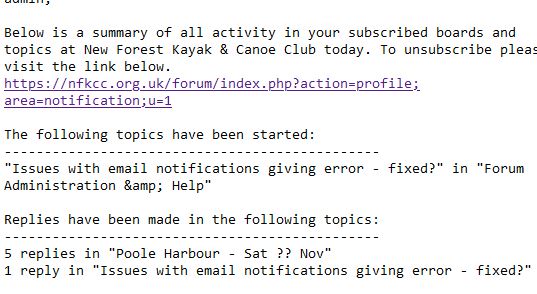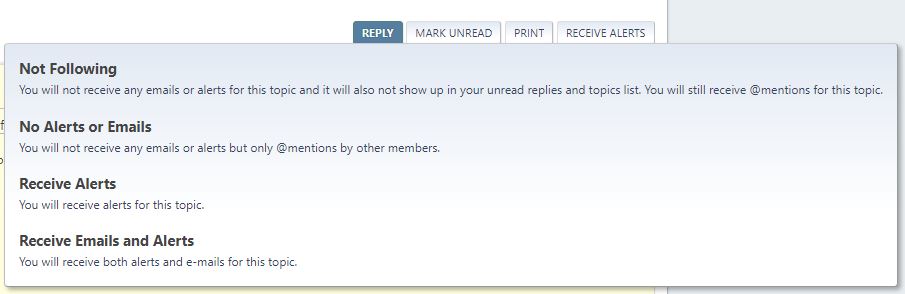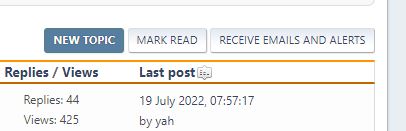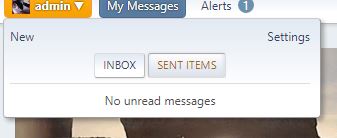User Guide.
The Forum is available to all club members.
These notes supplement the Help option in the Forum menu. The Forum "Help" menu describes all the features available in the forum software; however some of these features are not enabled in the NFKCC forum. In particular the sections concerning Registration, Calendar and some parts of Profiles do not apply.
The forum is configured for use with the mobile App TapaTalk.
Forum
Personal Settings
Your can configure your settings from the top bar option drop down. Your Messages and Alerts are also on the top bar.
Notifications.
Notification Settings
To manage notifications select Notifications (see above).
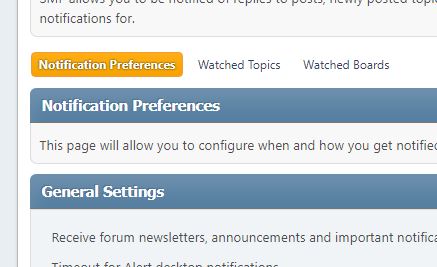
Here you can manage perferences. You can also see which boards and topics you are currently watching.
By default notifications for each Board are turned off.
There are options as to the frequency of notiifications.
If you enable the Receive reply notifications only for the first unread reply option you will get an initial email - but no further emails unless you click on the link the email to say you have read it.
Digest Option.
If selected you'll get a daily email for example:
Enable Notifications for every Board and/or topic you are interested in.
To receive an email each time a new topic is posted go to each board and click "NO ALERTS OR EMAILS" and select your option. To turn off notification click "RECEIVE EMAILS" in each board.
These are the options:
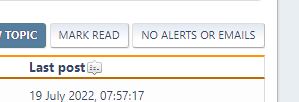
Repeat this for each Board you wish to receive notifications; currently there are seven Boards. You will recieve a single email notification when a new topic is posted.
To receive further notifications when replies are made on a topic you should click "NO ALERTS OR EMAILS" for the topic.
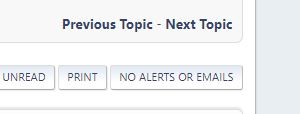
You will get an email for each reply to the topic (if you have set this option - see above).
Posting
Further help for posting on the forum can found in the main help menu.
Sending Messages
Members may send messages to other members. If the recipient has enabled email notification they will receive an email.
To send an mesaage you will need to the recepients ID - this you may know already but you can type a guess into the To: field which will show a list after 3 characters have been entered: